Loading Envelopes
You can load Envelope DL and Envelope Com 10.
The address is automatically rotated and printed according to the envelope's direction by specifying with the printer driver properly.
 Important
Important
- Printing of envelopes from the operation panel is not supported.
-
Do not use the following envelopes. They could jam in the printer or cause the printer to malfunction.
- Envelopes with an embossed or treated surface
- Envelopes with a double flap
- Envelopes whose gummed flaps are already moistened and adhesive
-
Prepare envelopes.
-
Press down on all four corners and edges of the envelopes to flatten them.
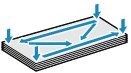
-
If the envelopes are curled, hold the opposite corners and gently twist them in the opposite direction.
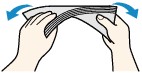
- If the corner of the envelope flap is folded, flatten it.
-
Use a pen to press the leading edge in the inserting direction flat and sharpen the crease.
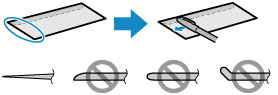
The figures above show a side view of the leading edge of the envelope.
 Important
Important- The envelopes may jam in the printer if they are not flat or the edges are not aligned. Make sure that no curl or puff exceeds 0.1 inch (3 mm).
-
-
Loading Envelopes
-
Open the paper support (A) and paper support extension (B).
-
Pull out the paper output tray (C) and open the output tray extension (D).

-
Slide the paper guides (E) to open them, and load the envelopes in the center of the rear tray WITH THE ADDRESS SIDE FACING UP.
Fold flap of the envelope and load the envelope in the portrait orientation with the address side facing up.
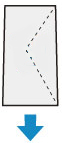
Up to 10 envelopes can be loaded at a time.
-
Slide the paper guides (E) to align them with both sides of envelopes.
Do not slide the paper guides too hard against the envelopes. The envelopes may not be fed properly.

 Note
Note-
Do not load envelopes higher than the load limit mark (F).
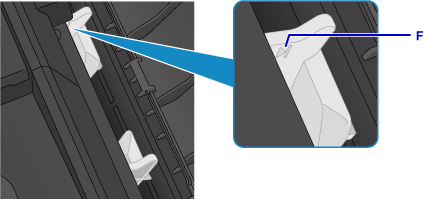
After loading paper on the rear tray, the paper information registration screen for the rear tray is displayed on the LCD.
-
-
Press the OK button.

-
Use the

 button to select the size of the loaded envelopes on the rear tray, then press the OK button.
button to select the size of the loaded envelopes on the rear tray, then press the OK button.
 Note
Note-
The asterisk "
 " will appear with the current page size and media type settings.
" will appear with the current page size and media type settings.
-
-
Use the

 button to select Envelope, then press the OK button.
button to select Envelope, then press the OK button.
-
 Note
Note
- When printing, select the size and type of the loaded envelopes on the print settings screen of the printer driver.

